Maxthon 3 Review – Part 2
by GadgetGizmodo
By Guest Author · Thursday, Feb 3, 2011 0 Comments
This is a Guest Post by Fawad Hassan, who is a professional web developer, intermediate designer, and amature photographer. He currently works as Software Engineer for Ufone. He runs a web development blog iFadey and also teach web technologies.
Few months ago I wrote an article as a guest writer about Maxthon 3. I am writing another review because there are UI changes and many new features added in the latest release.
I am not giving any introduction of Maxthon 3 here because it was already given in the previous article.
Revised UIThere are minor changes in the UI as shown below.
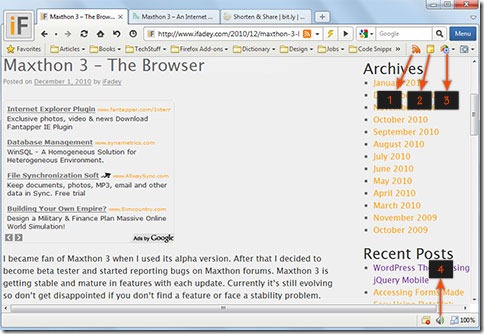
The first thing you may have noticed is that the Page Menu is gone (Button No. 7 in this image). All the options under Page Menu are now moved to under Menu (blue button on top-right). Let’s take a look at the new buttons added in the UI.
1) Feed Reader This button opens Maxthon’s builtin feed reader.
2) Online Notepad It’s actually cloud based notepad which save your notes on Maxthon servers which can be retrieved from any PC having Maxthon 3 installed in it. This is similar to Online Favorites.
3) Translator You can translate complete webpage or selected text directly from Maxthon.
4) Mute Sound You can mute sounds on the opened webpage using this button.
Remember that all the buttons (Feed Reader, Online Notepad, Translator) on favorite bar can also be accessed from Menu > Tools. I always hide the favorites bar because I prefer to keep the UI simple and clean.
Tip: You can show/hide favorites bar by pressing Ctrl + B.
Private BrowsingThis mode allows you to browse the web privately without leaving the traces (cookies, history, and cache files) behind. It automatically clears all the traces when you close the browser running in Private Mode. To run the browser in Private Mode, click Menu > New Private Window. When browser is running in Private Mode, it shows a shield icon on User Profile button as shown below.
![]()
Tip: You can clear the traces manually by pressing Ctrl + Shift + Del.
WorkspaceImagine you have two or more Gmail accounts and want to login all of them at a time using single browser. Maxthon made that possible for you by introducing a concept called Workspace.
Open Maxthon 3 and login using your Gmail/Yahoo/Live account. Then click Menu > New Workspace Window and open gmail.com again. You will see a gmail login page instead of logging in automatically with currently signed in email id. Here you can signin using a different email id.
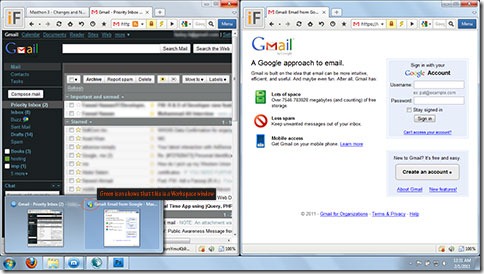
One of my favorite feature in new release is Split Screen. This mode divides the screen in two halfs and display two webpages at a time. This feature is very nice if you want to compare two web pages. Press F10 to activate/deactivate Split view or goto Menu > View > Split Screen.
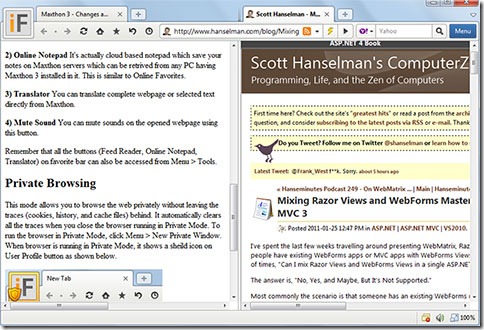
You can move tabs from one half to the other and also open new tabs. When you close the Split view, all tabs from the right half will automatically appear in left one.
Online NotepadOnline Notepad is a cloud based text editor in which you can save notes and access them from any PC having Maxthon 3. Remember that you need Maxthon Passport account to save notes online.
Tip: Ctr + G is the shortcut key of Online Notepad.
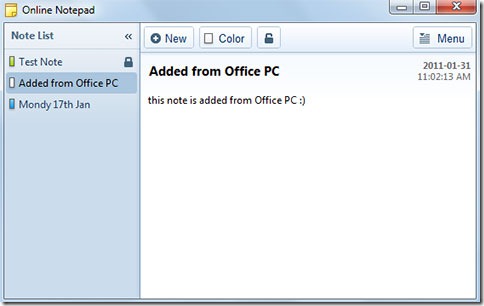
Maxthon now includes a built-in Feed Reader. You can access it from Menu > Tools > Feed Reader. Things may change or new features will be added in it because Feed Reader is currently in beta.
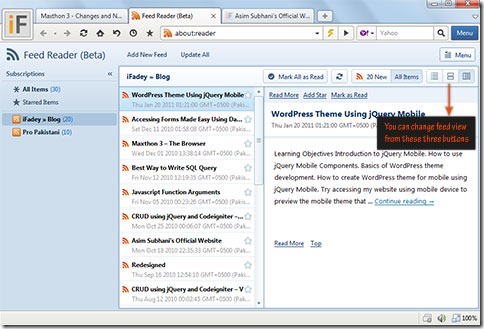
More cool features will come in future releases of Maxthon 3. So your Maxthon 3 updated to enjoy these exciting new features :)
Installing Maxthon 3
You can download latest release of Maxthon 3 from this link. The installer size is around 17 MB. Installation process is very quick and completed within few seconds.
- Maxthon 3 â€" An Internet Browser from China
- Newbie's Guide to RSS Feeds and Google Reader
- Android 3.0 Unveiled
- Mobilink’s Website Gets Redesigned
- Sony VAIO NR Series â€" Laptop Review
- Google Tweaks Gmail to Combat Facebook, Twitter
Tags: browser, Internet, Maxthon, review, Software
Powered By WizardRSS

0 comments:
Leave a Comment