Download And Install WhatsApp On iPod touch 4G With Complete IM Capabilities [How To]
by GadgetGizmodo
WhatsApp is a vastly popular cross-platform instant messaging app, used by many to replace SMS, yeonly t it supports the iPhone by default, leaving iPad and iPod touch users out in the cold. A few months ago, we reported on a method that forces WhatsApp to run on the iPad, yet we found that the exact same method can be used to install and use WhatsApp on the iPod touch.
Â
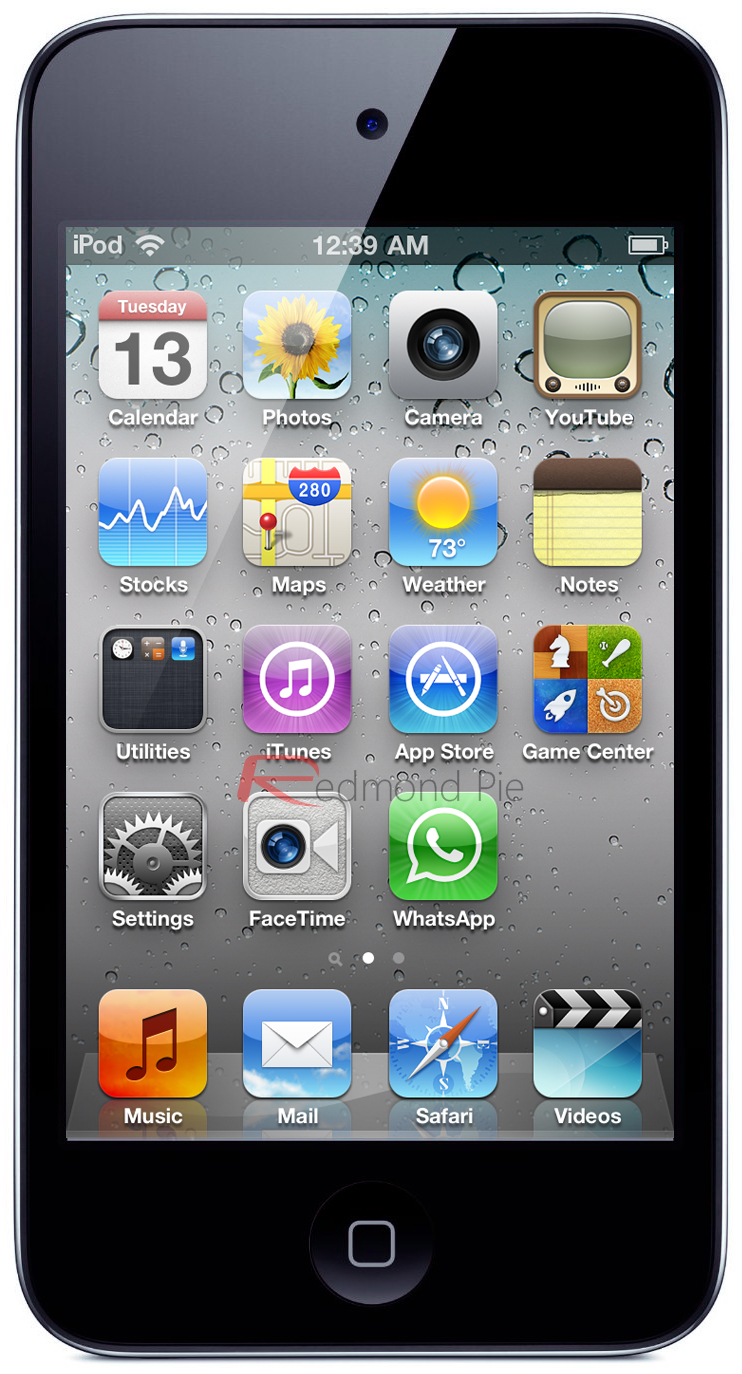
WhatsApp might simply not show up on the App Store on any iOS device other than the iPhone, and even when a user manages to install it, the app will simply display an error message when launched. If you’re not sure where to start, fear not, just follow our step-by-step guide.
Note: We only tested out this method on the iPod touch 4G, therefore we can’t say for sure whether it would work on other generation iPod touches or not.
1- Installing WhatsApp
Before the tweak can be applied, you must have WhatsApp installed first and your iPod touch should be jailbroken. Since WhatsApp doesn’t show up on the iPod touch’s App Store nor can it be installed through iTunes, we must install it manually. Thankfully, there’s an easy way to do it. If you have WhatsApp already installed, feel free to skip over to the "Get WhatsApp To Work" section.
You can follow our step by step guide posted here to jailbreak your iPhone, iPad or iPod touchon iOS 4.3.5 using Redsn0w (or PwnageTool), or on iOS 4.3.4 using Redsn0w or PwnageTool (iPhone, iPad, iPod touch), or iOS 4.3.3 using Redsn0w, PwnageTool, Sn0wbreeze & JailbreakMe (that last one being the easiest). If you’re already using iOS 5 beta, you can jailbreak it using tools like Redsn0w (for Mac and Windows), or Sn0wbreeze.
Connect your iPod touch to your computer and follow the steps below.
Step 1: Download and install iPhone Configuration Utility, a business-oriented tool provided by Apple that allows devices to be easily customized.
- iPhone Configuration Utility for Windows
- iPhone Configuration Utility for Mac
Step 2: From iTunes, search for "WhatsApp Messenger"and download it (alternatively, just get it from here).
Step 3: Launch iPhone Configuration Utility, which you should have installed earlier. From the hand-hand side, select your iPod touch and navigate over to the "Applications" tab.
Step 4: Click on "Add IPA" and navigate select the WhatsApp file you downloaded earlier, which should be placed under iTunes Media > Mobile Applications. Alternatively, you can drag the WhatsApp file from iTunes to your desktop, then point iPhone Configuration Utility there.
Step 5: Once the right IPA is selected, simply scroll down and hit "Install". In a matter of seconds, WhatsApp should be installed on your iPod touch.
2- Get WhatsApp To Work
Now simply launch Cydia from your iPod touch and look up "WhatsPad". Install the first result, which should be from the BigBoss repository and its free. Simply reboot your iPod touch after the install.
You’re done! You can now launch WhatsApp, which will work the way it works on the iPhone except that you’ll need a Wi-Fi connection all the time. Remember you’ll need to enter a 3-digit activation PIN, therefore keep in mind that since it’s a one time process, so you would need a cellphone with text message receiving capabilities. Just input the phone number in WhatsApp on your iPod touch, and the 3-digit PIN will be sent to you.
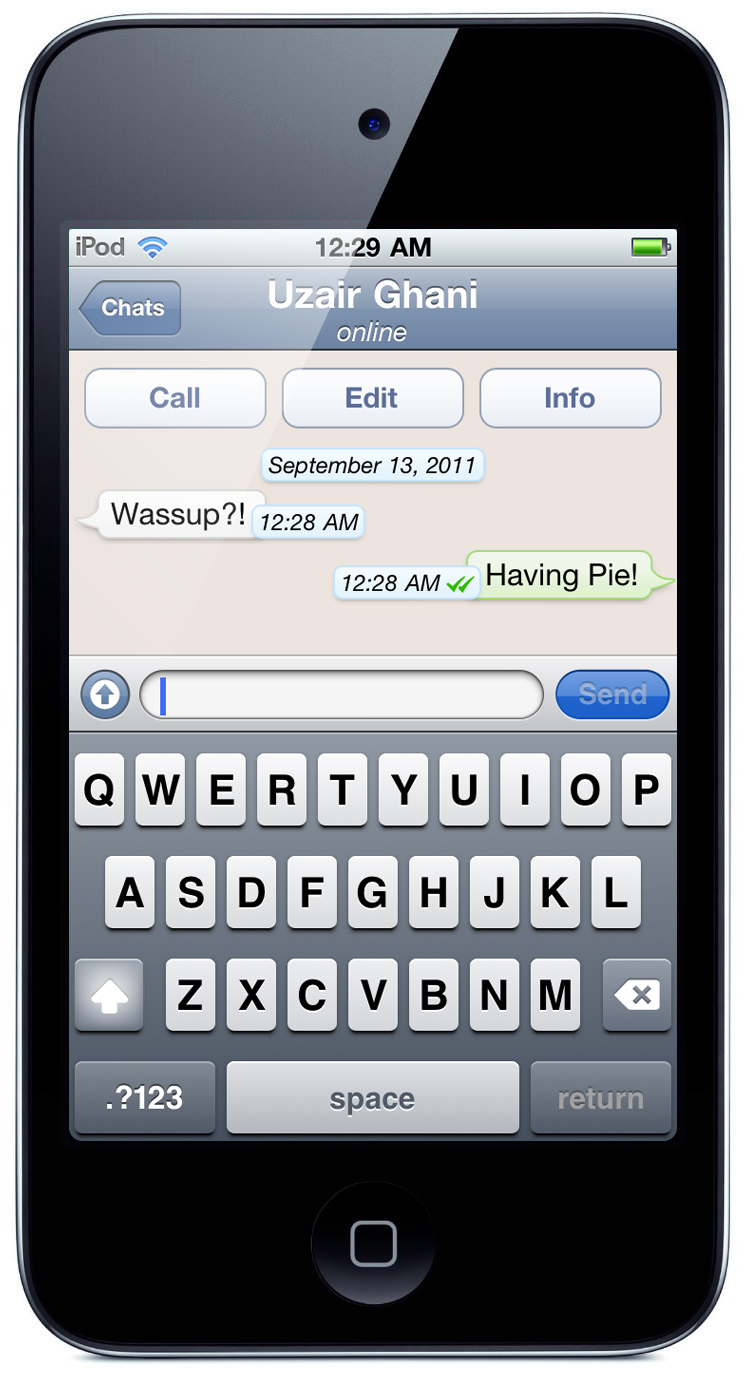
Make sure you check out our iPhone Apps Gallery and iPad Apps Gallery to explore more apps for your iPhone and iPad.
You can follow us on Twitter or join our Facebook fanpage to keep yourself updated on all the latest from Microsoft, Google and Apple.
 Subscribe to our RSS Feed !
Subscribe to our RSS Feed !
Powered By WizardRSS.com | Full Text RSS Feed | Amazon Plugin | Settlement Statement | WordPress Tutorials

0 comments:
Leave a Comment