fTalk Is The Best And Simplest Facebook Chat Client For Windows, Download Now
by GadgetGizmodo
It’s no secret that Facebook has been making enhancements to its instant messaging capabilities. These are partially welcomed by the Facebook community, yet some still want to chat with their friends from a full-blown desktop application. You could use Windows Live Messenger, which supports Facebook Chat out of the box, but what if you’re really looking for a Facebook-specific application?

If you were looking for a great-looking and easy-to-use Facebook Chat client, fTalk might do the trick. It looks sleek, feels like a native Windows application and users who are familiar with Windows Live Messenger will feel right at home, since this client looks much the same â€" in fact, even a little better.
When using this program for the first time, users are asked to log in. There’s no registration required for this, simply use your Facebook credentials and accept the Facebook permissions request, which should only be displayed if you’ve never connected fTalk to your Facebook account before.
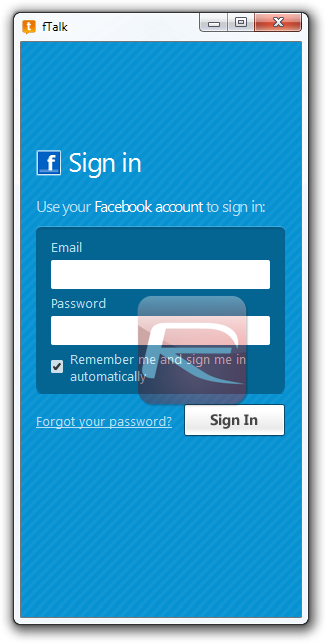
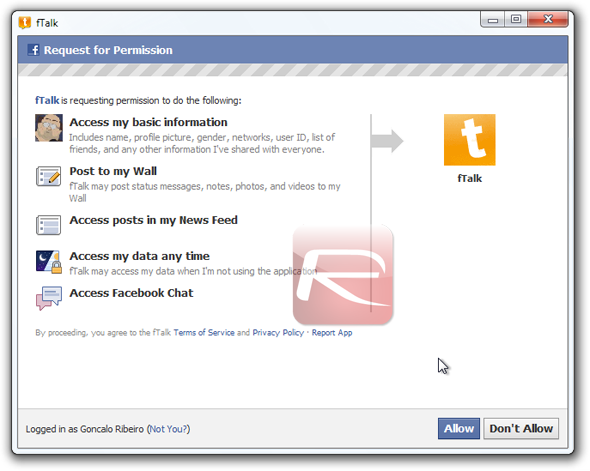
fTalk will then automatically pull your contacts list and work like a standard instant messaging client from here on out. Facebook friends will be sorted by whether they’re online or not, and there’s no distinction whether said friends are using a client or the standard Facebook Chat web interface. Sadly, there’s no way to display these contacts by lists, much like they can be displayed by groups on standard instant messaging services, hopefully that’s scheduled for a future release, but in return there’s a fully-functional search field, with a Like button next to it, which simply allows users to “like†the fTalk page on Facebook.
Getting in touch with a “friend†is as simple as double-clicking their name. A new chat window will pop up, allowing for text-only chats with some basic emoticons. Despite the attractive “Photos†and “Profile†links at the top, they simply launch said friend’s Facebook profile or Photos page. I have no complaints about performance, it was smooth and sleek, certainly sleeker than Facebook’s web Chat interface.
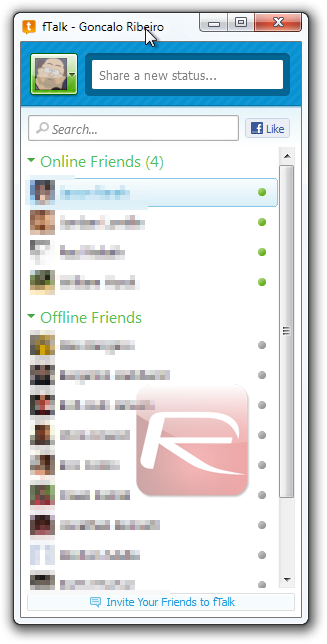
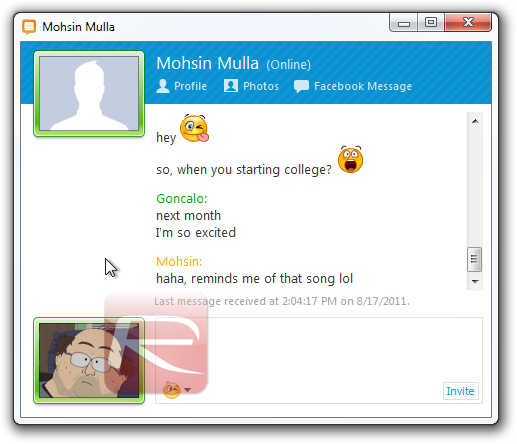 You can also adjust basic settings (which are accessible by clicking on your display picture next to the search bar above the contact list and selecting “Preferencesâ€), such as choosing whether to display notifications when friends log in or send you a message, as well as whether to automatically launch fTalk at login. The pop-up notifications are sleek and are displayed on the bottom-right side of the screen in an unobtrusive way.
You can also adjust basic settings (which are accessible by clicking on your display picture next to the search bar above the contact list and selecting “Preferencesâ€), such as choosing whether to display notifications when friends log in or send you a message, as well as whether to automatically launch fTalk at login. The pop-up notifications are sleek and are displayed on the bottom-right side of the screen in an unobtrusive way.
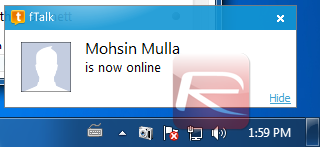
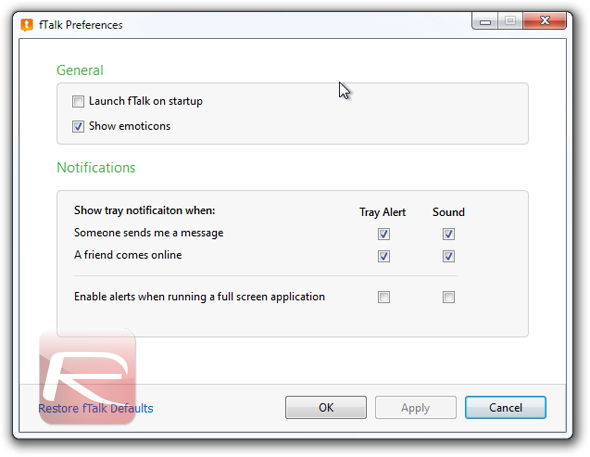
This is Facebook Chat brought to the Windows desktop, there are no features added. Yet, if you’re looking to use Facebook’s service as your main instant messaging service, this might be a good way to get used to it.
Download fTalk from this link.
You can follow us on Twitter or join our Facebook fanpage to keep yourself updated on all the latest from Microsoft, Google and Apple.
 Subscribe to our RSS Feed !
Subscribe to our RSS Feed !
Powered By WizardRSS.com | Full Text RSS Feed | Amazon Plugin | Settlement Statement | WordPress Tutorials

0 comments:
Leave a Comment